
Adding an image watermark to Google Docs is a lengthy and complicated process. You first need to create your watermark in Google Drawings, then paste your text into a text box in the Google Drawings file, and finally upload it to Google Docs. But that won’t be the case for long. Google has started rolling out a new feature that lets you quickly add image watermarks to your documents.
Google has already started rolling out the new feature for Workspace users, and it lets you add image watermarks to documents with just a few clicks. As shown in the attached GIF, you can use the feature by selecting the new Watermarks option in the Insert menu. This opens a new side panel, which lets you upload your watermark and set its opacity. You can then click on the Done button, and Google Docs automatically applies the selected watermark to all pages.
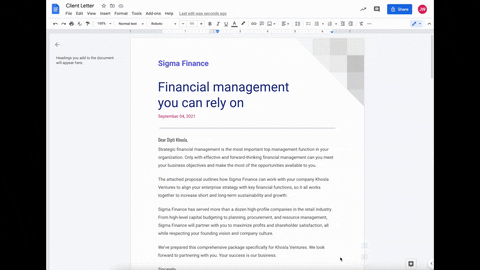
You can use the new feature to add company logos, branding, or custom designs to your documents. It’s worth mentioning that the image watermarks are preserved when importing or exporting documents from Microsoft Word.
Google is gradually rolling out the feature to Google Workspace users. The company plans to begin a broader rollout on October 11. As mentioned earlier, the feature will be available for all Google Workspace users. In addition, it will also be available for G Suite Basic and Business customers. Currently, Google hasn’t revealed if it plans to release the feature for personal accounts. We’ll update this post as soon as we have more information.
The new watermark feature comes just weeks after Google started rolling out a Material You design refresh for Google Docs. The design refresh introduces several changes that should reach all users with the stable Android 12 release early next month. Check out our extensive Material You coverage to learn more about all the upcoming design changes.
The post You can now add image watermarks in Google Docs appeared first on xda-developers.



0 comments:
Post a Comment