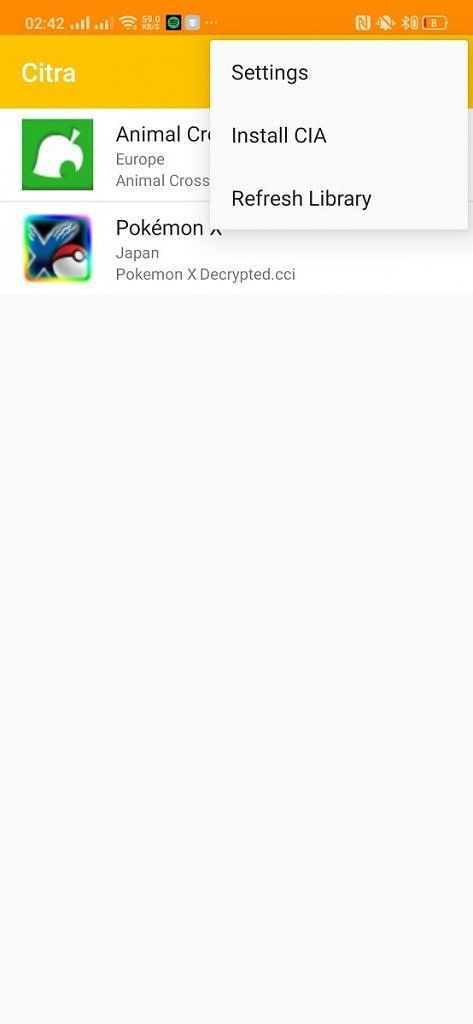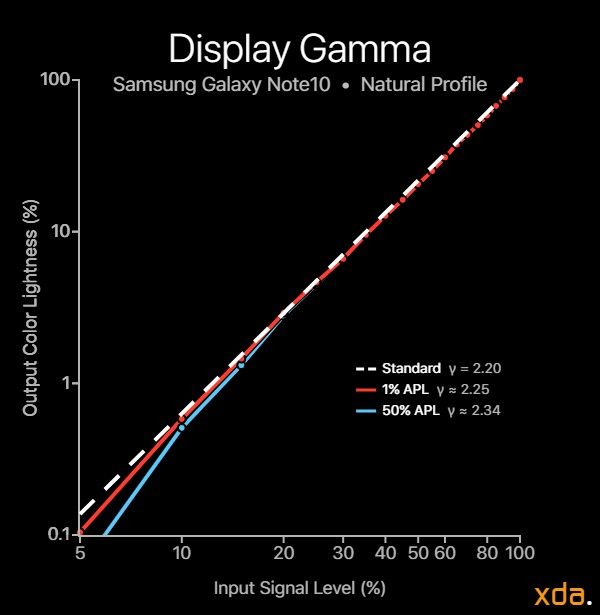Samsung and Apple are the two back-to-back contenders for “best smartphone display”, and the title is sometimes thought to belong to the company who’s released the latest phone. However, since both companies source their displays from Samsung Display, many believe that it is Samsung’s smartphones that must have the better displays. This belief is flawed since Samsung Display is actually a separate company from Samsung Mobile, who assembles the Galaxy smartphones, and who are also asking client to Samsung Display. And just like any other client, the OEM is ultimately responsible for the color calibration qualities shipped on their phones’ displays, and the latest panels don’t necessarily mean the best-calibrated. In this review, we take an extensive look at panel qualities of the Samsung Galaxy Note 10 and how well it has been calibrated according to industry standards.

Samsung Galaxy Note 10 Display Specifications
The Note lineup has previously been thought of as giant phones with extra-large displays, but Samsung switched it up with the Galaxy Note 10 to be more in-line in size with their S-series phones. The regular Galaxy Note 10 is very similar in size to the Galaxy S10, only slightly larger — the display is about 0.2 inches wider and 0.1 inches taller. The front-facing camera is housed in a small cut-out circle at the top-center of the display, which was previously at the top-right on the S10. I personally think that it looks goofier in the middle than on the right, but it is actually more out-of-the-way when using the phone since nothing is usually in the middle of the status bar anyway, and it doesn’t shove the system icons awkwardly to the left.
The panel is coined “Dynamic AMOLED” by Samsung, which they mainly attribute to its HDR10+ capability and its reduction in harmful blue light. This is the most Apple move Samsung has made in a while, in my opinion. The display has a native resolution of 2280×1080 pixels over its 6.3-inch display, or 401 pixels-per-inch. This pixel density is absolutely mediocre for a $950 phone, especially when Samsung’s “mid-range” S10e has a higher pixel density, and its S10 counterpart has a 1440p screen. The lower density is immediately noticeable to me when reading text, and 1080p videos definitely do not look as sharp as 1440p videos do on the S10. Samsung has been indecisive between rendering at 1080p or 1440p, as suggested by their 1080p render resolution on their 1440p panels. It would seem that Samsung would benefit from taking Apple’s approach of targetting a specific pixel density in-between, and custom-manufacture panels with resolutions for that pixel density for both sizes of their smartphones. Apple targets 458 pixels-per-inch for their OLED iPhones, which is between 1080p and 1440p for their respective sizes, and, in my opinion, is the sweet-spot between pixel density and power consumption without the need to downsample. However, I imagine that manufacturing panels at these specific resolutions is actually more costly than just using the mass-produced 1440p fabrication process.
Samsung boasts that their displays, starting from the S10, help against eye fatigue by reducing the amount of blue light within the “harmful range.” They achieve this by shifting the wavelength of their blue OLED a little further up the visible spectrum, and it is not a screen “filter” that some may have been lead to believe. Because adjusting the wavelength of a light source changes the color of its light, Samsung needed to have completely recalibrated their panels for the new OLED. At a glance, Samsung seems to have done a good job of color-matching it to their previous OLEDs as indicated by their similar (warm) white point, but I can’t help but wonder if it’s a reason for why they’re still calibrated so warm.
Methodology ▼
To obtain quantitative color data from the display, we stage device-specific input test patterns to the handset and measure the display’s resulting emission using an X-Rite i1Pro 2 spectrophotometer. The test patterns and device settings we use are corrected for various display characteristics and potential software implementations that can alter our desired measurements.We primarily measure the grayscale at an average pixel level (APL) of 50% with a pattern size of 50% of the display to closely resemble a constant average relative luminance of 50% for a given white point. We derive the display gamma using a least-squares fit on the slope of the luminance readings in log-log space.
The grayscale readings are taken at 100%, 64%, 36%, 16%, and 4% magnitude of the maximum display luminance, and averaged to achieve a single reading that is indicative of the overall appearance of the display. These values roughly correlate to the appearance of 100%, 80%, 60%, 40%, and 20% of the brightness of the display, respectively.
We now use the color difference metric ΔETP (ITU-R BT.2124), which is an overall better measure for color differences than ΔE00 that is used in my previous reviews and is still currently being used in many other sites’ display reviews. Those that are still using ΔE00 for color error reporting are encouraged to use ΔEITP, as will be detailed in a session from the Society of Motion Picture and Television Engineers (SMPTE) and Portrait Displays (owner of CalMan).
ΔEITP normally considers luminance (intensity) error in its computation, since luminance is a necessary component to completely describe color. However, since the human visual system interprets chromaticity and luminance separately, we hold our tests patterns at a constant luminance and do not include the luminance (I/intensity) error in our ΔE values. Furthermore, it is helpful to separate the two errors when assessing a display’s performance because, just like with our visual system, they pertain to different issues with the display. This way we can more thoroughly analyze and understand the performance of a display.
Our color targets are based on the ICTCP/ITP color space, which is more perceptually-uniform than the CIE 1976 UCS with improved hue-linearity. Our targets are spaced out roughly even throughout the ITP color space at a reference 100 cd/m2 white level, and colors at 100%, 75%, 50%, and 25% saturation. The colors are measured at 100%, 64%, 36%, 16%, and 4% panel backlight level to assess the color accuracy throughout the display’s intensity range. For OLED displays, these colors are measured at max brightness at the appropriate backlight intensity. This is because OLED displays primarily use P.W.M. to adjust brightness, and even further by lowering current proportions, which is equivalent to rendering at a lower intensity.
ΔETP values are roughly 3× the magnitude of ΔE00 values for the same color. The metric assumes the most critically-adapted viewing condition for the observer, and a measured ΔETP color difference value of 1.0 denotes a just-noticeable-difference for the color, and a value less than 1.0 signifies that the measured color is indistinguishable from perfect. For our reviews, a ΔETP value of less than 3.0 is an acceptable level of accuracy for a reference display (suggested from ITU-R BT.2124 Annex 4.2), and a ΔETP value greater than 8.0 is noticeable at a glance (tested empirically, and the value (8.0) also nicely lines up with roughly a 10% change in luminance, which is generally the change in percentage needed to notice a difference in brightness at a glance).
HDR test patterns are tested against ITU-R BT.2100 using the Perceptual Quantizer (ST 2084). HDR sRGB patterns are spaced out evenly with sRGB primaries, an HDR reference level white of 203 cd/m2 (ITU-R BT.2408), and a PQ signal level of 58% for all its patterns. HDR P3 patterns are spaced out evenly with P3 primaries, a white level of 1,000 cd/m2, and a PQ signal level of 75% for all its patterns. All HDR patterns are tested at an HDR-average 20% APL with a 20% display size window.
Display Profiles & Color Gamut

Color gamut for Samsung Galaxy Note10
The Galaxy Note 10 maintains the two standard color profiles, Natural and Vivid, for Android devices adopting Google’s color management system.
The Natural profile was the default display profile set on my US Snapdragon variant, and if Samsung is to follow the same trend as on the S10, it is the default profile for the US and Europe, while Vivid is the default for Asia. It is the color-accurate display profile, employing color management to render content in their intended color space, and defaults to targeting sRGB, the standard color space for the entire Internet, for non-contexted colors. The adoption of color management in Android apps is still very low, but Samsung’s Gallery app and Google Photos both support viewing wide-color images. As seen in the Color Gamut figure, the profile doesn’t seem to reach the full saturation for blue, and it is slightly warmer than standard.
The Vivid profile expands the color saturation of colors on the screen and modifies the white point to be colder, which can be further adjusted by the available color temperature slider. Its color gamut is about 54% larger, with 22% increased reds, 38% increased greens, and 28% increased blues relative to its Natural profile. And while the profile does expand saturation, its greens and blues are both shifted towards cyan. This may be undesirable to those that want to use a profile that just expands color saturation but not the originally intended hue of colors. The profile also does not support Android’s color management system, which is detrimental to content retaining the same relative artistic intent (if apps supported it). There are phones that provide both a color saturation-expanding profile and color management, like the OnePlus 7 Pro, which improves the viability of color saturation-expanding profiles.
Brightness: A
Section Description ▼
Our display brightness comparison charts compare the maximum display brightness of the Samsung Galaxy Note 10 relative to other displays that we have measured. The labels on the horizontal axis on the bottom of the chart represent the multipliers for the difference in perceived brightness relative to the Samsung Galaxy Note 10 display, which is fixed at “1×”. The magnitude of the displays’ brightnesses, measured in candelas per square meter, or nits, are logarithmically scaled according to Steven’s Power Law using the modality exponent for the perceived brightness of a point source, scaled proportionally to the brightness of the Samsung Galaxy Note 10 display. This is done because the human eye has a logarithmic response to perceived brightness.
When measuring the display performance of an OLED panel, it is important to understand how its technology differs from traditional LCD panels. LCDs require a backlight to pass light through color filters that block wavelengths of light to produce the colors that we see. An OLED panel is capable of having each of its individual subpixels emit their own light. Most OLED panels must share a certain amount of power to every lit pixel from its maximum allotment. Thus, the more subpixels that need to be lit up, the more that the panel’s power needs to be divided over the lit subpixels and the less power that each subpixel receives.
The APL (average pixel level) of an image is the average proportion of each pixels’ individual RGB components across the entire image. As an example, a completely red, green, or blue image has an APL of 33%, since each image consists of completely lighting up only one of the three subpixels. The complete color mixtures cyan (green and blue), magenta (red and blue), or yellow (red and green) have an APL of 67%, and a full-white image that completely lights up all three subpixels has an APL of 100%. Furthermore, an image that is half black and half white has an APL of 50%. Finally, for OLED panels, the higher the total on-screen content APL, the lower the relative brightness of each of the lit pixels. LCD panels do not exhibit this characteristic (barring local dimming), and because of it, they tend to be much brighter at higher APLs than OLED panels.

Phone brightness reference chart
When it comes to display brightness, Samsung’s mobile OLEDs have always typically been the brightest. Peak display brightness is a quality that pretty much all comes from the provided panel and its rated power efficacy. This is where Samsung shines (!) since their group affiliation with Samsung Display can nag them first-in-line for their latest schematics and panels. Apple’s iPhone 11 Pro phones, however, did not release too-long after, and also use the same-generation panels as the S10 and Note 10.
In its Natural profile, the Samsung Galaxy Note 10’s manual brightness ranges from 1.85 nits at its minimum up to 377 nits at its maximum. This is measured at 100% APL, which is a fullscreen white image and when OLEDs are typically the dimmest. At 100% APL, the power management of the display driver is at its maximum for its specific white level (if any), and no brightness boosting is applied. The Natural profile does not employ any brightness boosting, and it does not seem to have much brightness decay due to power management — in fact, the display brightness seems to slightly increase with higher APL, the inverse of what’s expected of OLED displays. However, as revealed later from our grayscale measurements, there actually is brightness decay with increased APL for lower color intensities, and Samsung must be applying some sort of boosting to keep 100%-intensity white brightness readings similar (and slightly higher).
For the Vivid profile, the manual brightness ranges from 1.85 nits to 380 nits at 100% APL. Unlike in the Natural profile, Samsung squeezes as much brightness as they can out of the Vivid profile, boosting up to 7% in brightness per 100 nits average display luminance. As a result, the Vivid profile can boost up to 420 nits at 50% APL, peaking at 480 nits at a low <1% APL.
Under intense ambient light, the Galaxy Note 10 enters high brightness mode in which the panel draws additional power, boosting up to about 790 nits for 100% APL for both display profiles. Additional boosting is also enabled for both profiles at lower content pixel levels under high ambient light (where this boosting is usually disabled for the Natural profile), further boosting up to 915 nits for 50% APL, and capping out at 1115 nits for a tiny lit region of the screen.
Color Accuracy & Balance: B
Section Description ▼
Our color accuracy plots provide readers with a visual assessment of the color performance and calibration trends of a display. Shown below is the base for the color accuracy targets, plotted on the uniform ITP colorspace, with the circles representing the target colors.
 Drive balance:
Drive balance:
The color temperature of a white light source describes how “warm” or “cold” the light appears. Color typically needs at least two points to be described, while the correlated color temperature is a one-dimensional descriptor that leaves out essential chromaticity information for simplicity.The sRGB color space targets a white point with a D65 (6504 K) color temperature. Targeting a white point with D65 color temperature is essential in color accuracy since the white point affects the appearance of every color mixture. Note that, however, a white point with a correlated color temperature that is close to 6504 K may not necessarily appear accurate! There are many color mixtures that can have the same correlated color temperature (called iso-CCT lines) — some that don’t even appear white. Because of this, the color temperature should not be used as a metric for white point color accuracy. Instead, we use it as a tool to represent the rough appearance of the white point of a display and how it shifts over its brightness and grayscale. Regardless of the target color temperature of a display, ideally its correlated color temperature of white should remain consistent at all signal levels, which would appear as a straight line in our chart below.The drive balance charts show how the intensities of the individual red, green, and blue LEDs vary with display brightness, overlain with the display’s correlated color temperature of white, and they reveal the “tightness” of the color calibration of the display. The charts show much more color information than the one-dimensional color temperature chart. Ideally, the red, green, and blue LEDs should remain as consistent as possible throughout the display’s brightness range.
Preface:
Smartphone displays are getting good. Really good. The displays on some of the latest smartphones seem to be acing tests in color accuracy. However, when they are pitted against reference-grade monitors, they may be far from it. ΔE values from low-breadth patterns don’t tell the whole story. Display assessments must be improved to better reflect the nuanced performance of a display and to be able to better distinguish the calibration characteristics between very good displays.
We have moved on to a new objective color difference metric, ΔETP (ITU-R BT.2124), which is an overall better measure for color differences than ΔE00 that is used in my previous reviews and is still currently being used in many other sites’ display reviews. Those that are still using ΔE00 for color error reporting are encouraged to use ΔEITP, as will be detailed in a session from the Society of Motion Picture and Television Engineers (SMPTE) and Portrait Displays (owner of CalMan).
ΔETP values are roughly 3× the magnitude of ΔE00 values for the same color. The metric assumes the most critically-adapted viewing condition for the observer, and a measured ΔETP color difference value of 1.0 denotes a just-noticeable-difference for the color, and a value less than 1.0 signifies that the measured color is indistinguishable from perfect. For our reviews, a ΔETP value of less than 3.0 is an acceptable level of accuracy for a reference display (suggested from ITU-R BT.2124 Annex 4.2), and a ΔETP value greater than 8.0 is noticeable at a glance (tested empirically, and the value (8.0) also nicely lines up with roughly a 10% change in luminance, which is generally the change in percentage needed to notice a difference in brightness at a glance).
We also curated a more-exhaustive set of testing patterns to better assess total color accuracy covering more conditions. For these reasons, the ΔE values we present for this review cannot be directly compared to ΔE values reported in previous reviews since both the metric and the testing patterns differ, with our newer assessments reporting larger overall ΔE values. The methodology and test patterns are explained in a previous section.
sRGB color accuracy for Samsung Galaxy Note10 (Natural profile)





As is Samsung tradition, the white point is calibrated too warm, with a correlated color temperature of about 6215 K for 100% white. Considering that OLED displays are subject to metameric failure and appear warmer for the same color measurements than their transmissive LCD counterparts, measuring too warm puts the Galaxy displays even further from the industry-standard white point. An inaccurate, warm white point is a detriment to the whole color gamut of the Note 10, shifting all colors towards red and decreasing color accuracy. Some may suggest that this is due to Samsung’s adaptive white point that was part of their old Adaptive display profile, but that does not apply to the Natural profile (nor does it seem to exist in the Vivid profile), and the Note 10 was measured in a near-pitch-black room.
Given Samsung’s supposed supremacy in display color accuracy, our evaluation of the Galaxy Note 10’s color accuracy for sRGB in its Natural profile is actually slightly disappointing. The profile has an average color difference ΔETP of 4.5 for sRGB, with a standard deviation of 4.6 throughout its intensity range. This means that, on average, sRGB colors on the Samsung Galaxy Note 10 are imperfect and above reference tolerance, though many are unlikely to be noticed besides the outliers. The high standard deviation of 4.6 is due to those outliers with high errors, and this puts colors that are indistinguishable from perfect and color errors that are noticeable at a glance all within one standard deviation from the average.
The Samsung Galaxy Note 10 is most accurate at maximum current intensity, with an average color difference ΔETP of 3.4, yet it slightly undersaturates its reds and blues. As color intensity reduces, so does the color accuracy of the Galaxy Note 10. High-saturation reds become radically oversaturated, and at the lowest intensities, the whole gamut is oversaturated. For very-low 4% intensities the profile has an average color difference ΔETP of 10.3, which may appear unpleasant at minimum display brightness levels and with low-intensity scenes in general. The Note 10’s Natural profile has a very high maximum error of 30 for low-intensity, max-saturation sRGB red. The overall average does not include the ΔETP value for this very-low intensity since color accuracy at these luminance levels is not as important and are often off-mark on OLED displays.
Click here for a link to the smartphone color accuracy reference chart. Note that the measurements in this list use the old methodology, and the Note 10* is scaled accordingly.
P3 color accuracy for Samsung Galaxy Note 10 (Natural profile)





Fortunately, the Galaxy Note 10 does slightly better reproducing P3 colors in its Natural profile than sRGB colors, although sRGB gamut accuracy is definitely more important. Saturation targets are tracked quite nicely for P3 colors, and there are no gross oversaturations at lower intensities. Blues, however, are still shifted in hue and slightly oversaturated at lower intensities, just like they are for sRGB colors. Samsung seems to have an issue with color mixing at lower intensities, and color primaries approach that of the display’s native gamut as current intensity is reduced. The Natural profile has an overall average ΔETP of 4.2 for P3 colors, with a much lower standard deviation of 2.9.
Drive balance charts for Samsung Galaxy Note 10



The RGB drive balance for both the Natural profile and the Vivid profile remain consistent throughout its intensity range. The three color channels remain within 10% of its maximum intensity, so the color of white and gray does not noticeably drift too far. In regards to color shifting at varying APL, the Note 10’s panel behavior has increasing reds and blues and slightly-decreasing greens as display emission increases. This results in a panel that shifts toward magenta at higher APLs, becoming more severe the higher the display brightness.
Contrast & Tone Response: B
Section Description ▼
The gamma of a display determines the overall image contrast and lightness of the colors on a screen. The industry standard gamma that is to be used on most displays follows a power function of 2.20. Higher display gamma powers will result in higher image contrast and darker color mixtures. Digital film usually employs higher gamma powers of 2.40 and 2.60, but smartphones are viewed in many different lighting conditions where higher gamma powers are not appropriate. Our gamma plot below is a log-log representation of a color’s lightness as seen on the Samsung Galaxy Note 10 display versus its associated input signal level. Measured points that are higher than the 2.20 line mean the color tone appears brighter than standard, while lower than the 2.20 line means the color tone appears darker than standard. The axes are scaled logarithmically since the human eye has a logarithmic response to perceived brightness.Most modern flagship smartphone displays now come with calibrated color profiles that are chromatically accurate. However, due to the OLED property of lowering the average lightness of the colors on the screen with increasing content APL, the main difference in the total color accuracy of modern flagship OLED displays is now in the resulting gamma of the display. The gamma makes up the achromatic (grayscale component) image, or the structure of the image, which humans are more sensitive in perceiving. Therefore, it is very important that the resulting gamma of a display matches that of the content’s, which typically follows the industry standard 2.20 power function.
Gamma scales for Samsung Galaxy Note 10
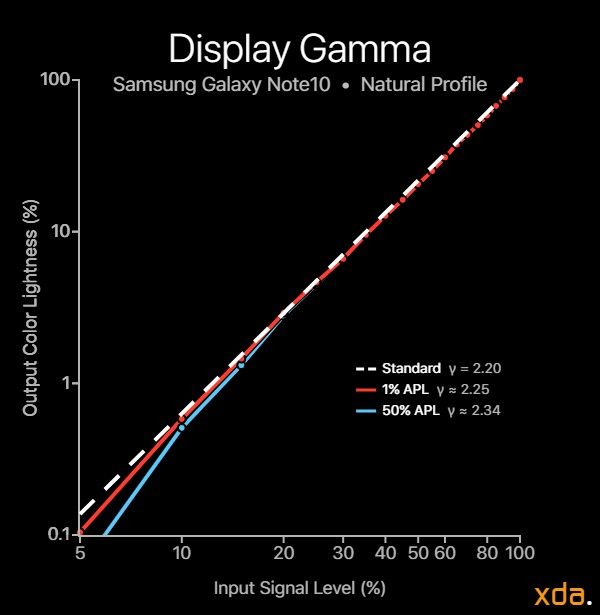

An average pixel level (APL) of 50% is a typical pixel level for many apps and their content. At 50% APL, the Note 10 has a higher gamma than the standard of 2.20, measuring at about 2.35 for both the Natural and Vivid profiles. This results in the Samsung Galaxy Note 10 usually displaying a picture with higher contrast than standard. For low APL, which correspond to dark scenes and dark-mode apps, the display gamma on both profiles is closer to the 2.20 standard, though it’s still slightly high. However, this is offset by low APL content usually being viewed in low/dark ambient lighting, at which a display gamma closer to 2.40 is usually desired. For low display brightness and low content APL, the Note 10 boosts its shadows, resulting in a gamma of about 2.06 for those super-dim conditions where the panel may have difficulties rendering dark shades. Nevertheless, the display gamma should ideally remain consistent and independent from content APL, and should only be modified by either a change in ambient lighting or by external tone mapping.
Both profiles have the same target transfer function, which is responsible for the display’s intended contrast and gamma. In reality, the actual gamma is different between the two profiles because the Vivid profile boosts its brightness with lower content APL, while the Natural profile does not. In theory, the brightness boost of the Vivid profile means that its display gamma and contrast should increase with display brightness relative to the Natural profile, which it does. However, when averaging the Galaxy Note 10’s gamma throughout its brightness range, the two profiles actually average out to be very similar to one another. This is a bit unusual since the Natural profile is meant to have nearly no variance in luminance with APL, yet the profile has a considerable discrepancy in contrast between low 1% APL and medium 50% APL. So while the Natural profile has no brightness boost, it is still subject to luminance decay from increased display emission, and low-intensity shades are affected the most. This results in the Natural profile’s increased display gamma at higher display emissions.
Overall, the gamma and contrast of the Natural profile aren’t too accurate and are also quite inconsistent. They vary significantly with brightness and APL, ranging from 2.06 for low-brightness at low-APL up to 2.47 for medium-brightness at 50% APL. Although the Vivid profile isn’t to be seriously evaluated for accuracy, a display profile should maintain a consistent gamma, if not following a color appearance model.
On the Exynos Galaxy S10 I previously reviewed, I noticed that its display strangely followed the sRGB transfer function instead of a straight gamma power. However, I then found that the Snapdragon variant normally followed a straight 2.20 gamma power and that the two panels had different calibrations. The Galaxy Note 10 I’m reviewing is a Snapdragon variant, and while I do not own an Exynos Note 10, I believe that Samsung may still be targeting the sRGB transfer function for certain variants. DisplayMate’s intensity scale for their Note 10+ precisely matches the intensity scale for my Exynos S10 and the sRGB transfer function, with the same reported gamma. My guess is that Samsung is now natively decoding RGB triplets with the sRGB transfer function for the Natural profile in the Exynos display pipeline.
With the Exynos S10, I thought that Samsung may have finally fixed their issues with black clipping. While the sRGB transfer function isn’t as punchy and doesn’t provide as much contrast as a straight gamma power, it did have the benefit of cheating around black crush by significantly lifting near-black shades. With the Snapdragon Galaxy Note 10, the panel still exhibits the same amount of black clipping as all previous Samsung Galaxy displays (apart from the cheating Exynos variants). Samsung continues to fail to render its first 5 steps of its 8-bit intensities, and there’s absolutely no reason for it at this point besides negligence.
High brightness mode on my previous Exynos S10 would also adjust the display gamma for high ambient lighting, significantly reducing the contrast and lightening screen colors to improve sunlight legibility and perceived color accuracy. It looks like this is no longer the case for the Samsung Galaxy Note 10, unless that feature is also unique to the Exynos variants. If it is, it would be a welcome addition to Snapdragon devices.
HDR Video Playback: D
With the release of the Galaxy S10, Samsung began to make a push for HDR10+, boasting its latest phones’ capabilities to both capture and playback videos in the new format. It’s actually quite remarkable that phones are now able to support it. But just how accurate can a smartphone reproduce HDR content? For our assessment, we will only be staging 8-bit colors and static metadata.
HDR PQ reproduction for Samsung Galaxy Note 10



The Samsung Galaxy Note 10 doesn’t seem to reproduce the absolute Perceptual Quantizer all that well, unfortunately. Shadows start off too dark, and it jumps up too high in brightness, overexposing the entire scene. The peak brightness of 1000 nits for 20% APL is great, however, and Samsung does correctly roll off into it instead of clipping like the Sony Xperia 1. The Note 10 also doesn’t do too well at reproducing HDR color, missing a large chunk of the red and orange hues within the HDR sRGB gamut. Orange, pink, and purple hues are completely off-mark in the HDR P3 gamut, likely from overshooting the base PQ curve. The color error for these reference colors are quite high, and they don’t even cover a significant portion of the total color volume of the BT2100 color space.
Final Thoughts
Even though the Galaxy Note 10 is only meant to be a minuscule update to the Galaxy S10, I’m a little disappointed in the direction (or lack thereof) that Samsung seems to be heading. The resolution downgrade to 1080p on the “base” Note 10, for example, is uncalled for. There are many people, including me, that can absolutely resolve the Note 10’s 401 pixels-per-inch. OnePlus had constantly been under fire for maintaining the same 401 pixels-per-inch in their displays, and Samsung should not be held sanctuary. That pixel density hovers within most people’s visual acuity at typical smartphone-viewing distances, and it needs to clear it a good-leap further to comfortably appear perfectly sharp for more people.
Color accuracy and its intricacies are a very niche matter. Most people don’t necessarily care for perfect color reproduction, which is why I tend to weigh it lower in my overall grade. But those that genuinely do care for color accuracy need to know the full extent of its calibration qualities. This is where the Note 10 — and Samsung’s calibrations in general — doesn’t perform as great as most outlets lead them on to be. DisplayMate is generally to be acknowledged for that since Samsung seems to time-after-time ace DisplayMate’s color accuracy tests. Most don’t question it, because it does require a lot of knowledge of the subject to understand what you’re looking at when you’re reading color accuracy measurements. One of the issues is that DisplayMate only measures 41 colors on the display at its maximum brightness. This is not enough measurements at enough display conditions to form a metric that accurately describes the general accuracy of a display. Because, as shown in my measurements, the color accuracy of the Samsung Galaxy Note 10 rapidly deteriorates at lower color intensities. Many intricate details about the panel calibration are left out, including black clipping, drive variance, and properly-averaged gamma (since gamma also changes with total emission). All of these are very important characteristics of a reference monitor, and a display review should bring light to these issues.
Given the ever-rising ubiquity of smartphones and their utility, there should really be more independent testing of smartphone displays that can hold them to these higher standards.
But for those that don’t care about color accuracy, it’s just another brighter panel, with no other improvements, and a reduction in pixels. However, other panels are getting just as bright, and many displays are also already rather accurate, with quite a number of them being more accurate than the Galaxy Note 10. Then there are those that are now including higher refresh rate panels, which provide an actually-noticeable umph to the smartphone display experience — an umph that hasn’t been felt (or seen) in newer display feature additions in a while. And these factors, in my modest judgment, now blur the line that props up the Galaxy lineup as a leader in smartphone displays. Which is fine, because it is a result of the latest smartphone displays just becoming that good, and they need this additional scrutiny to be able to differentiate them.
Good
- Brightest OLED on the market
- Very vibrant Vivid profile
|
Bad
- 1080p/401 PPI panel on a $950 device is mediocre
- White point in Natural profile too warm
- Low-intensity colors are oversaturated
- HDR10 playback needs improvement
- No improvements in black clipping
|
|
|
| Specification |
Samsung Galaxy Note 10 |
| Type |
“Dynamic AMOLED”
PenTile Diamond Pixel
|
| Manufacturer |
Samsung Display Co. |
| Size |
5.7 inches by 2.7 inches
6.3-inch diagonal
15.4 square inches
|
| Resolution |
2280×1080 pixels
19:9 pixel aspect ratio
|
| Pixel Density |
284 red subpixels per inch
401 green subpixels per inch
284 blue subpixels per inch
|
| Distance for Pixel Acuity Distances for just-resolvable pixels with 20/20 vision. Typical smartphone viewing distance is about 12 inches |
<12.1 inches for full-color image
<8.6 inches for achromatic image
|
| Angular Shift Measured at a 30-degree incline |
-25% for brightness shift
ΔETP = 7.8 for color shift
Click here for chart
|
| Black Clipping Threshold Signal levels to be clipped black |
<2.0% |
| Specification |
Natural |
Vivid |
| Brightness |
100% APL:
790 nits (auto) / 377 nits (manual)
50% APL:
915 nits (auto) / 376 nits (manual)
1% APL:
1115 nits (auto) / 375 nits (manual)
0.6% increase in luminance per 100 nits
|
100% APL:
781 nits (auto) / 380 nits (manual)
50% APL:
905 nits (auto) / 420 nits (manual)
1% APL:
1107 nits (auto) / 478 nits (manual)
Boosts up to 6.9% in luminance per 100 nits
|
| Gamma Standard is a straight gamma of 2.20 |
2.07–2.46
Average 2.34
High variance
|
2.06–2.47
Average 2.36
High variance
|
| White Point Standard is 6504 K |
6215 K
ΔETP = 3.1
|
6703 K
ΔETP = 2.3
|
Color DifferenceΔETP values above 10 are apparent
ΔETP values below 3.0 appear accurate
ΔETP values below 1.0 are indistinguishable from perfect |
sRGB:
Average ΔETP = 4.5 ± 4.6
Maximum ΔETP = 30
50% color accuracy
Maximum errors are high
P3:
Average ΔE = 4.2 ± 2.9
Maximum ΔETP = 17
41% color accuracy
Maximum errors are high
|
54% larger gamut than Natural profile
+22% red saturation, hue-shifted 1.1 degrees (ΔETP⊥ = 5.2) towards orange
+38% green saturation, hue-shifted 5.1 degrees (ΔETP⊥ = 13.6) towards cyan
+25% blue saturation, hue-shifted 5.7 degrees (ΔETP⊥ = 18.8) towards cyan
|
Samsung Galaxy Note 10 Forums ||| Samsung Galaxy Note 10+ Forums
The post Samsung Galaxy Note 10 Display Analysis: The Most Vibrant and Brightest, but Not the Most Accurate appeared first on xda-developers.