
When you get a new phone, there is usually a lot of data transfer required to get your new device looking like home. This process is never fun and it can get especially difficult when transferring between iOS and Android. This is where the dr.fone – Switch software is able to offer a reliable solution. dr.fone – Switch can quickly transfer data from iPhone to Android, and any other combination of the two operating systems.
While there is other software that offers a similar solution, dr.fone stands out as the easiest and quickest option with the most compatibility. Other popular solutions are “Move to iOS” and “Samsung Smart Switch”, but both have very limited compatibility and can be difficult to use. dr.fone is a one-click transfer design and is very simple to use.
With many of the struggles that come with data transfer, a more frustrating problem is how to transfer contacts from iPhone to Android. dr.frone switch makes this process very easy with their one-click software solution. The software is compatible with iOS 12/12.3, iOS 11, iOS 10.3, iOS 10, iOS 9 and Android 2.0 to 9. dr.fone claims to have over 50 million customers using their software, and they partner with massive wireless providers like T-Mobile.
dr.fone is compatibale with over 6000 smartphones and tablets. This includes Apple, Samsung, HUAWEI, OPPO, Sony, HTC, Google, LG, Motorola, ZTE, and more. It makes no difference if your phone is from AT&T, Verizon, T-Mobile, or any other wireless provider.
How it works
Transfer via PC
Step 1. If you are transfer files to or from an Android device, you will need to enable developer mode. To do this, you will open your settings menu, go to about phone and tap on build number until you see the prompt “You are now a developer”. After you see this confirmation, you will have a new menu in your settings called developer options. In developer option, toggle USB debugging, then you’ll be ready to get started.
Step 2. Download the dr.fone – Switch desktop software for Windows or MAC. You will be running the software on your computer, while plugging both of your phones in via USB.
Step 4. Once you have both phones plugged in via USB, you will follow a few prompts to get everything connected properly. You will see a screen which shows all of the types of files you can transfer. You can select everything from contacts, texts, bookmarks and voice memos, to videos, music and photos.
Selected the file types that you want transferred, and click start transfer. Then just sit back as the software does the rest.
Transfer via Phone
Don’t have a PC? dr.fone has another solution in the form of an Android app. This app will help you transfer the data from an iPhone to and Android without a PC.
dr.fone - Switch iOS/iCloud contents to Android (Free+, Google Play) →
This method can be used with one of the two ways: Using a iOS-to-Android adapter to connect your two phones for faster data transfer, or by signing into iCloud non your Android to download the data.
iCloud Transfer
Step 1: Download the app from the link above and install it on your Android phone and select import from iCloud.
Step 2: Log in to the iCloud account with your Apple ID and passcode. Enter the verification code if you have enabled the two-factor authentication.
Step 3: The app will scan your iCloud and detect all the different types of files. It will then list all the different types and allow you to choose which ones you’d like to transfer. Select your files and tap start importing.
Step 4: Now you just wait for the process to complete.
Direct Transfer
Step 1: Download the app from the link above and install it on your Android phone and select import from USB cable. You will need an iOS to Android adapter to connect the two phones. If you don’t have one, you can find them on Amazon.
Step 2: dr.fone will begin scanning all of the data in your iPhone. The scan time will depend on the amount of data that you have stored on your phone.
Step 3. Once the software has scanned all of the data, a list of file types will be shown. You can select the types of file you want to transfer, then select start importing.
dr.fone also has a detailed guide on how to sync everything between your two phones, just in case you get stuck somewhere.
About dr.fone
dr.fone has long been known as one of the most reliable names in mobile data recovery. They offer a variety of software solutions at affordable prices. dr.fone -Switch offers a solution for data transfer when not many are available for cross-platform use. Their pricing for dr.fone – Switch starts at $29.95.
According to dr.fone, none of your transferred data is sent to their servers. Your data stays on your devices, which is important for those of you that care about your privacy.
Next time you are in need of a data transfer solution, check our dr.fone and you’ll see for yourself how this software makes the entire process a whole lot easier.
We thank dr.fone for sponsoring this post. Our sponsors help us pay for the many costs associated with running XDA, including server costs, full time developers, news writers, and much more. While you might see sponsored content (which will always be labeled as such) alongside Portal content, the Portal team is in no way responsible for these posts. Sponsored content, advertising and XDA Depot are managed by a separate team entirely. XDA will never compromise its journalistic integrity by accepting money to write favorably about a company, or alter our opinions or views in any way. Our opinion cannot be bought.
The post Use dr.fone to Easily Copy Data from One Phone to Another appeared first on xda-developers.

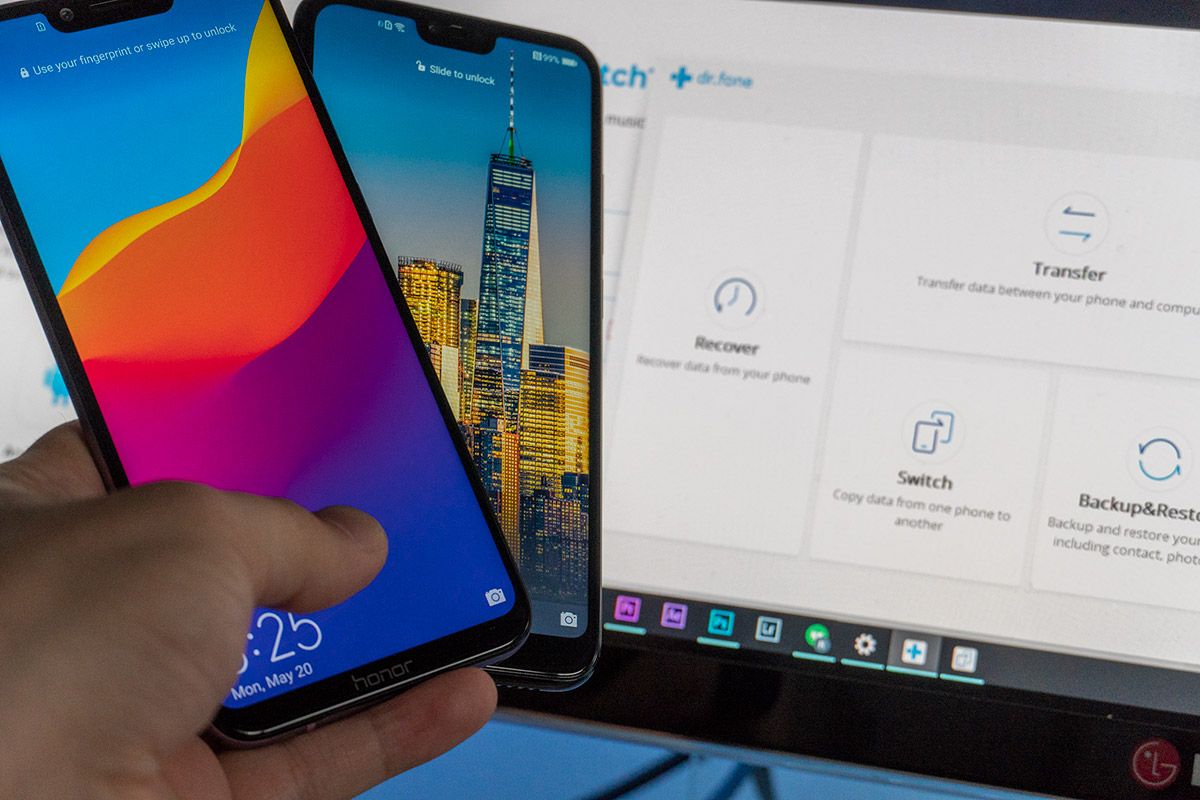
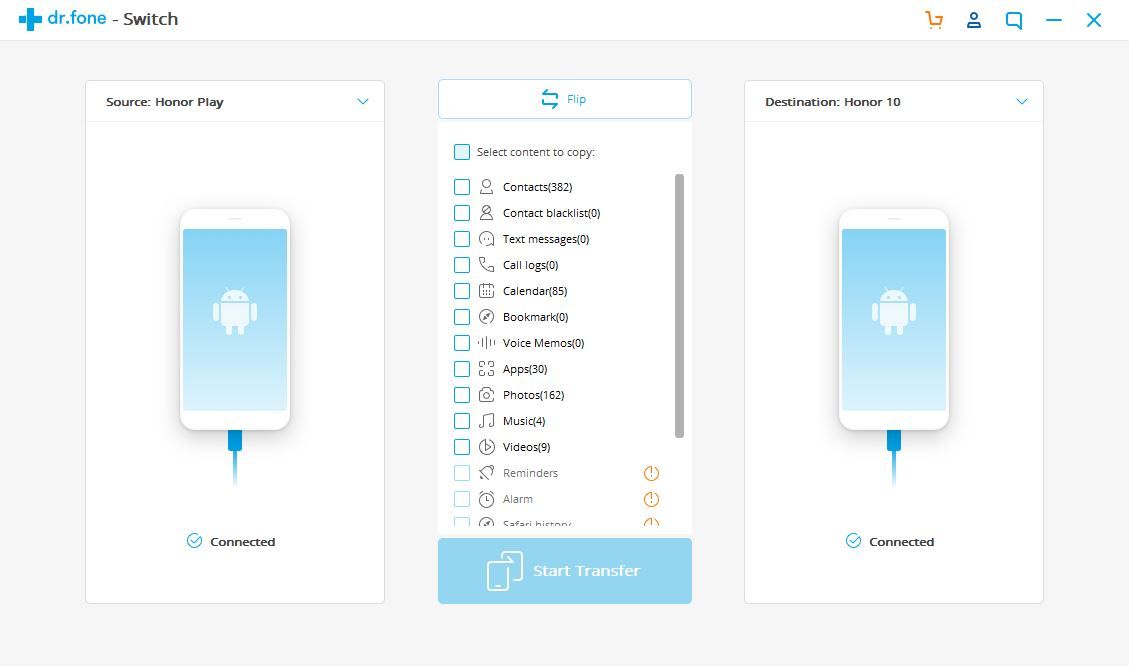
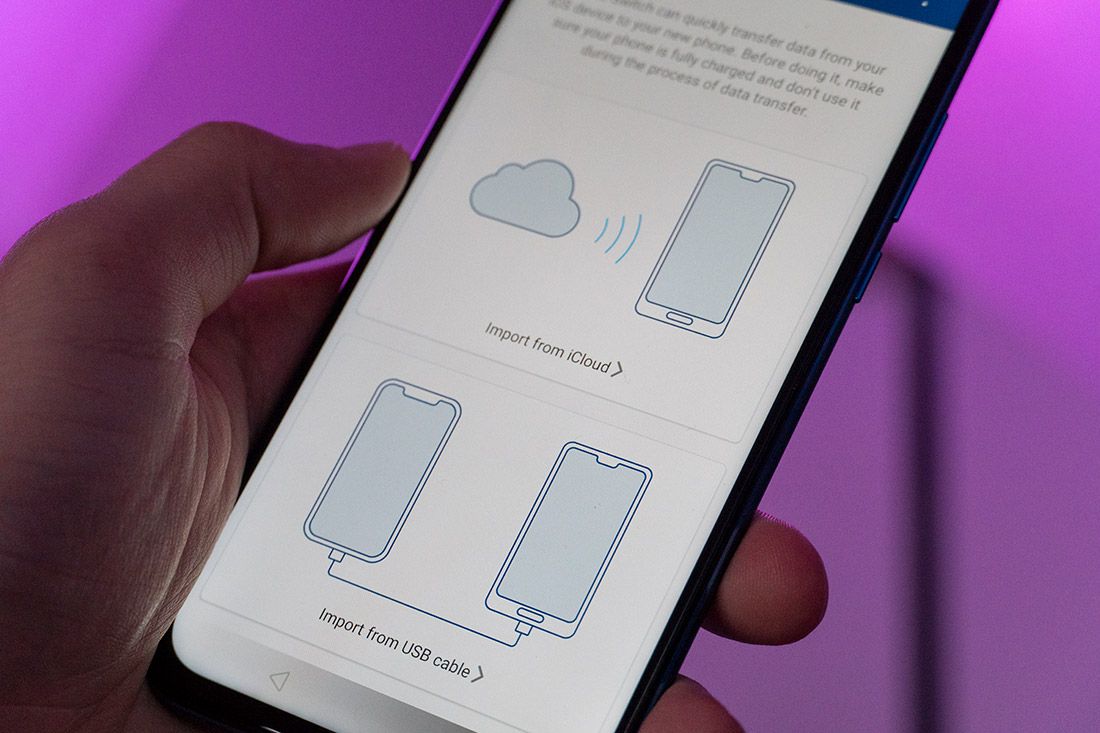


0 comments:
Post a Comment