
Google I/O has officially kicked off, and just like we were expecting, a new beta for Android Q has been released. Following their usual monthly schedule and also right on time for Google to announce some of its headlining features to the public during their keynote. Android Q, for the most part, is pretty much a refinement update to Android Pie, but as it has started taking shape throughout the last few betas. We’ve seen new features come to it and some known ones are starting to take form to make it stand apart from Android Pie.
The third beta of Android Q, which was released roughly a month after the second one, already looks a lot more like the finished product that we’ll see later this year, but it’s clear that some work needs to be done before this can reach the hands of end users. It brings a boatload of changes, a lot of them inspired on what we’ve seen before, and today, we’re going over some of them.
We also made a video covering most of these changes, in case you prefer a video format.
Dark Mode is (Officially) Here
Back when we first got our hands on a leaked Android Q alpha build around the beginning of the year, we noticed something that Google has had in the works for some time: a system-wide dark mode that covers every UI element. This made many of us happy, as users have been expecting such a system-level dark mode to come to Android ever since we got a glimpse of such a feature during the first Android Marshmallow betas, which were released all the way back in 2015. Since then, Google has been playing with our hearts, including a dark mode on the Android Nougat betas (and removing it again), introducing a (partial) dark mode on Android Oreo, and including a dark mode on several Google apps, including YouTube, Messages, and more.

Google’s official slide for Android Q’s dark mode.
It seems like this was all just build-up for Android Q’s new, full dark mode, which themes aspects like the notifications, the notification shade, the Settings app, and even a number of Google apps as well. This feature was present in previous Android Q betas and we’ve covered it pretty thoroughly as well, but it was hidden away, requiring users to fiddle around to enable it. In Beta 3, though, the feature was officially announced, and users no longer have to go through weird workarounds: just toggle it from the Settings or Quick Settings toggle and you’re good to go.
Since it’s being touted as one of Android Q’s headlining features, this means that we’ll finally get to see an Android version with an official system-wide dark mode, which is already a lot to say, since it’s a feature a lot of us have been expecting for the last few years.
Forcing dark mode on third-party apps

Google Assistant with forced dark mode
As an added bonus, you can now force a dark theme over apps that don’t have a dark mode as well. You can do so by going into Settings > System > Developer options > Override force dark. This toggle was present in the very first Android Q leaked alpha, and to date, it is still unclear why it was removed. But hey, now it’s back.
Navigation Changes (Again)

The new “fully gestural” navigation option on Android Q (Essential Phone).
Google wants to go all-in on screen gestures as a replacement to the usual navigation buttons we’ve had for years. This is something we initially realized on Android Pie with the introduction of rudimentary, basic screen gestures, but in Android Q, Google is revamping these screen gestures again, making them way more similar to the ones you would find on the iPhone. On the last beta, we saw Google was working on introducing an iPhone-like handle/gesture bar for full gestures to replace their current pill, also removing the back button in the process.
In beta 3, this looks a lot more finished. The gesture handle no longer takes the same space as a regular navigation bar, and users are able to enjoy the additional screen real estate obtained from these gestures. It still takes space, but much less.
However, it still doesn’t seem to work very well, with some gestures being… well, kind of buggy, to say the least. Going back, for example, takes a swipe from the left or right edge of the screen, but it currently has issues with things like sidebar menus and, well, it’s generally buggy all around. You’re not forced to use this right now, though. You still have the option to return to the older Android Pie gestures with the back button, or if you’re a navigation button kind of guy, that option is still there as well.
Overall, it’s pretty nice and a great improvement over the previous beta, but it still needs some maturing before it gets shipped out to consumers. We’re fairly confident that most of these quirks will be polished out throughout the last betas, though.
Navigation buttons for the Pixel 3/Pixel 3 XL
Additionally, the newest beta brings back the navigation buttons for the Pixel 3 and Pixel 3 XL, which previously had to cope with Google’s gesture system on previous Android Pie/Q builds since gestural navigation was the only navigation option available on these devices. We don’t know if this is an oversight on Google’s part or if they’re really bringing them back, but hey, it’s a beta so enjoy while you can.
Snoozing notifications is gone
This one might be a bit harder to swallow for some. Back in Android Oreo, Google introduced a “snoozing” feature for notifications, which proved to be pretty useful: you could hide away certain notifications for a specific amount of time, having them pop right back up after that period (up to 2 hours) was up. You could even hide persistent notifications using this snoozing feature. With the third Android Q beta, this is gone.


Instead, it’s replaced with “interruptive” and “gentle” modes for notifications. “Interruptive” is just as you may think: the notification shows up in the status bar and as a heads-up notification, and also makes noise in your ringer is on. “Gentle” mode is pretty much just silent notifications: you’ll see these notifications while pulling down the notification shade, but you won’t see it in the status bar or lock screen and it won’t make sound/vibrations either.
I personally think that, while these are good features, they’re not good enough to warrant removing a perfectly working one, and in my opinion, it’s probably not even necessary, as they don’t really replace or fulfill the purpose of snoozing.
Vibration Intensity options


The Vibration settings found at Settings > Accessibility have new options for Ring vibration intensity. This is handy if you don’t want your phone to buzz for every single notification that comes in, but you want to feel when a phone call is ringing. Android Pie had Ring and Notifications combined, but having them separated makes more sense.
Improved Digital Wellbeing (and new parental controls)
Digital Wellbeing was one of the most headlining features of Android Pie. But not because of it being a central feature of the OS or anything like that, but rather because it was kind of like a supporting, additional feature that helped users overcome smartphone addiction by tracking usage time of apps and discouraging extensive usage of your phone. With Android Q, it’s getting a “focus mode” that allows you to temporarily disable certain distracting apps.
For example, you may want to disable things like social media apps while you’re at work or class, or even if you’re watching something on your phone and don’t want to be bothered. There is a lot to what you can do with this, and this is a feature that I might actually see myself using sooner or later.

The new parental controls feature in Android Q.
Additionally, Android Q is getting a new “parental controls” feature, which brings exactly that. Parents can control their children’s phones and set up things like bedtimes, daily limits and the like. It also has features such as “bonus time”, where children can ask their parents for additional time with their phones. Given that more and more children are using smartphones every day, this may become a useful feature for concerned parents that don’t want their children to become addicted to phones.
Sharing WiFi gets better
Sharing your WiFi network connection details is now even handier. Underneath the QR code, your WiFi password is listed in plain text. This makes it even easier to show someone your password, even if they don’t have a QR code scanner.
Decide when Battery Saver turns off
Battery Saver has a new option to toggle when it turns off. We previously had options for when it would turn on, but now you can decide when it turns off as well. Toggling the switch will allow Battery Saver to automatically turn off when your battery reaches 90%.
Smart Reply for more apps
Smart Replies are now integrated into Android Q’s notification system. They now work with many more apps. This is all powered by on-device Machine Learning.
Notification Channel suggestions
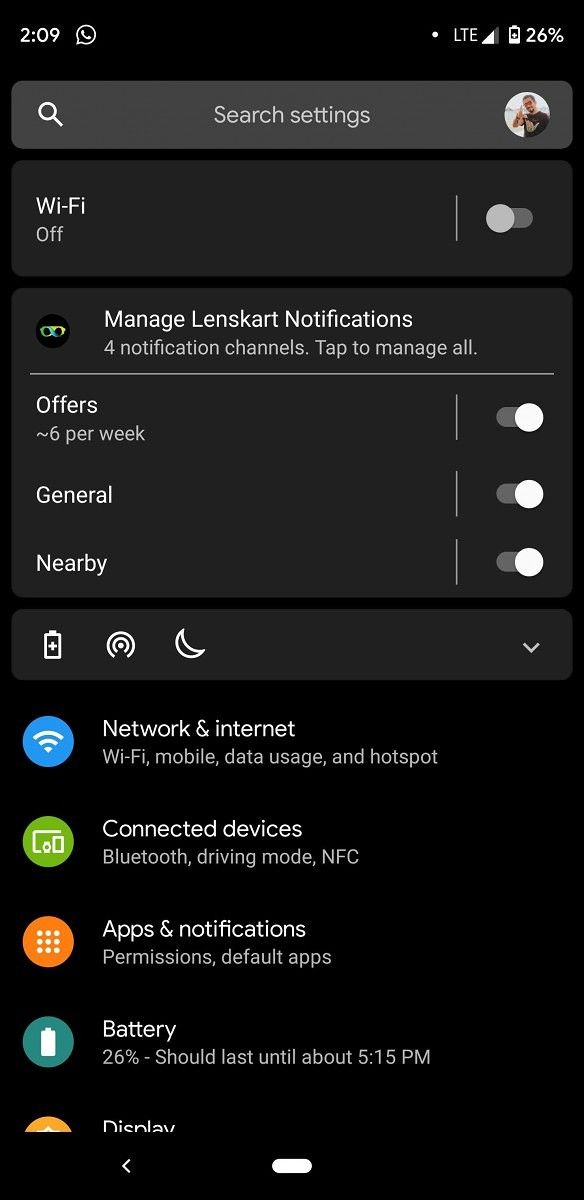
via Android Police
Android Q Beta 2 added suggestion toggles for WiFi and Bluetooth. These show up at the top of the Settings. Beta 3 expands on this with information about Notification Channels. Suggestions will appear for managing notifications for apps, similar to how you’ll see the “keep seeing these notifications” alert.
Miscellaneous Changes
As always, there is also a number of smaller or minor changes that may not be noteworthy enough to be mentioned by themselves. These are:
- Native support for the AV1 video codec, which allows for lower file sizes without quality loss.
- The rotate suggestion button in the navigation bar, which allowed you to quickly tap it to rotate the screen without auto-rotation if your phone was in landscape mode, has been removed.
- A new Thermal API will allow apps to monitor the temperature of your device and regulate it accordingly.
- The “Android version” section in “About phone” now says 10 instead of Q, confirming that, as expected, Android Q will be Android 10. No codename or dessert name has been confirmed yet, though.
- Whenever an app is using location services in the background, a notification will remind you about that as Google introduces reminders for location usage.
- Official AOSP support for 5G is also present, though this one’s a given considering how 5G networks are set to start rolling out this year.
- The build number is now shown in the bottom left corner of the expanded Quick Settings.
- The system can now remind you when an app has been accessing your location in the background for a while.
- There is a Quick Settings toggle that can be enabled in Developer Options to disable all sensors. This includes the camera, gyroscope, barometer, and even fingerprint scanner.
Did we miss anything? Let us know down in the comments.
The post Everything new in Android Q Beta 3 for the Google Pixel appeared first on xda-developers.



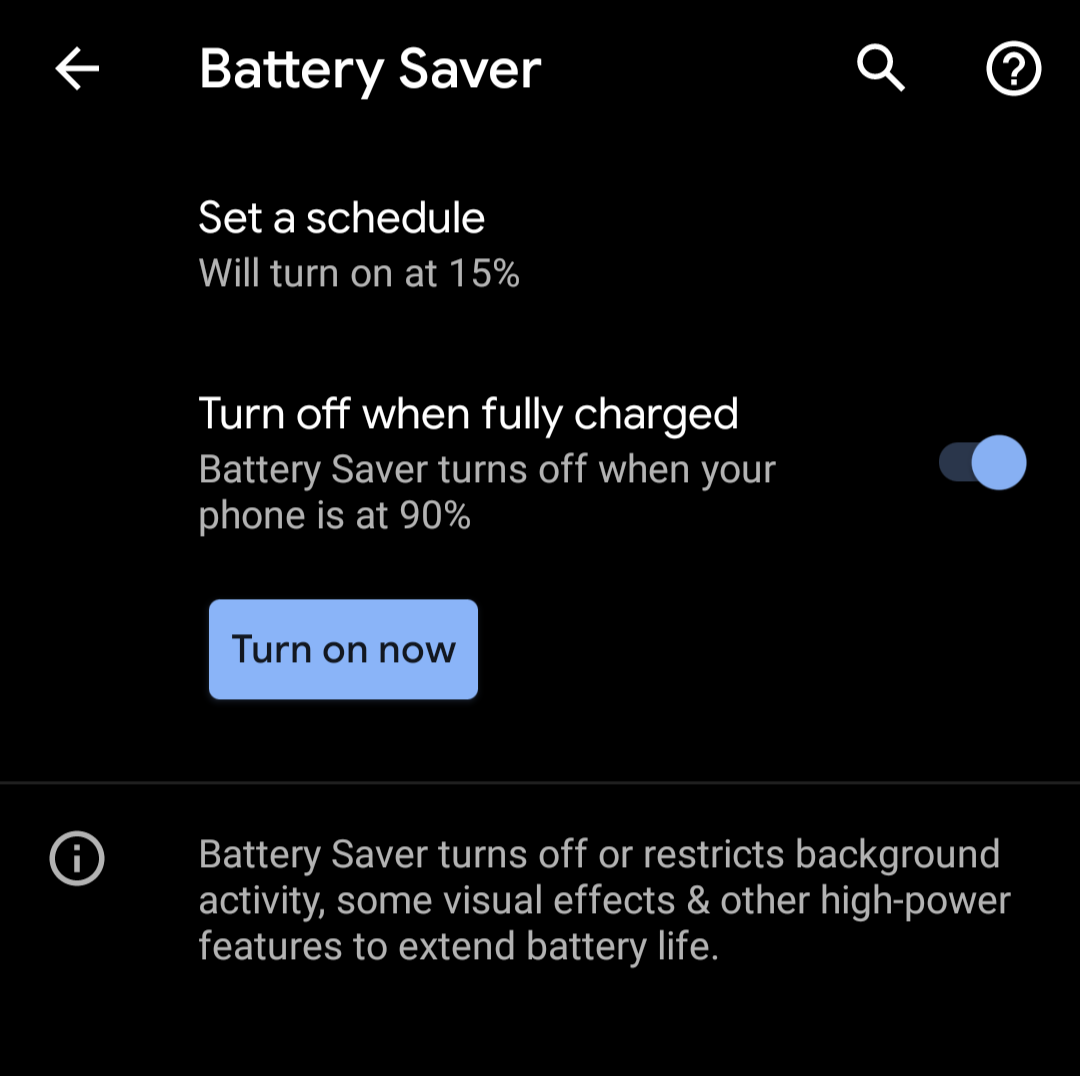


0 comments:
Post a Comment