When Samsung launched the Galaxy S20 FE last year, it said the new Fan Edition lineup was a tribute to Galaxy fans that set “a new standard of making uncompromising flagship innovations accessible to as many people as possible.” During the launch event, the company also promised it would launch “Fan Editions of our flagship devices in the years to come.”
So when Samsung reached out to send over a review unit of the new Galaxy Tab S7 FE, I expected to receive an affordable version of the Galaxy Tab S7 Plus with perhaps a few missing features. However, the device I’ve been using for the last ten days is anything but that.
The Samsung Galaxy Tab S7 FE only has a total of three features in common with the flagship Galaxy Tab S7+ — the display size, battery capacity, and One UI — and in my opinion, it doesn’t deserve the FE moniker. Samsung should have just called it the Galaxy Tab S7 Lite (as previous leaks and rumors suggested) because the “FE” tag will only mislead fans.
Samsung Galaxy Tab S7 FE: Specifications
| Specification | Samsung Galaxy Tab S7 FE |
|---|---|
| Dimensions & Weight |
|
| Display |
|
| SoC |
|
| RAM & Storage |
|
| Battery & Charging |
|
| Security | Face unlock |
| Rear Camera |
|
| Front Camera |
|
| Port(s) | USB 3.2 Gen 1 Type-C |
| Audio |
|
| Connectivity |
|
| Software | One UI 3.1 based on Android 11 |
| Other Features |
|
About this review: I received the 6GB/128GB version of the Galaxy Tab S7 FE (LTE) from Samsung India for this review. Samsung had no inputs in any part of this review.
Design & Display
The Samsung Galaxy Tab S7 FE looks quite like the flagship Galaxy Tab S7+. It has a similar metal chassis with square edges, a tiny pill-shaped camera module in the top right corner on the back, antenna lines on the left and right edges, and Samsung branding in the top left corner. The only obvious difference between the two is that the Galaxy Tab S7 FE doesn’t feature a glass strip next to the camera module. That’s because the flagship model came with an active S Pen that charged wirelessly when placed on the glass strip. Since the Galaxy Tab S7 FE’s S Pen is just a glorified stylus, Samsung has removed the glass strip from the tablet.
Over on the front, the tablet features a 12.4-inch TFT LCD (2560 x 1600) that has a 16:10 aspect ratio, 60Hz refresh rate, and minimal bezels on all sides. While the display is great for content consumption and gets bright enough for outdoor use, it’s a bit underwhelming for the asking price. I expected to see a 60Hz AMOLED panel or a high refresh rate LCD at this price point, but that’s sadly not the case.
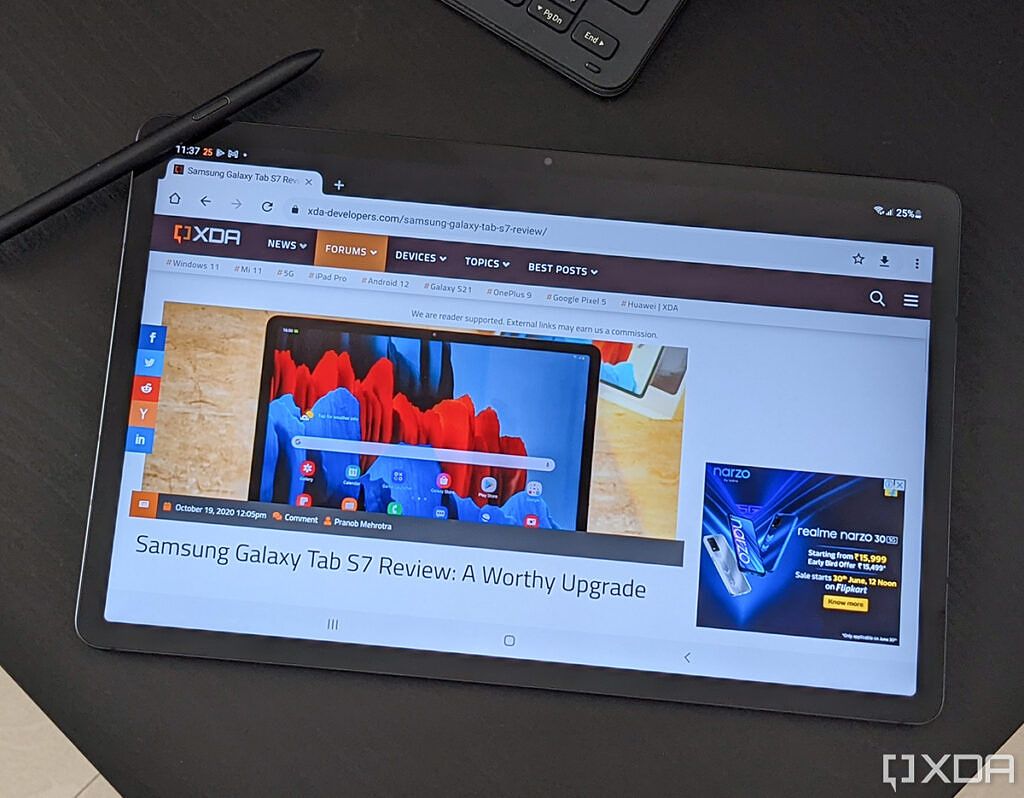
The power button, volume rocker, and SIM tray on the Galaxy Tab S7 FE all reside on the top edge, while the USB Type-C port can be found on the right edge. The tablet features a dual speaker setup tuned by AKG, another downgrade from the flagship models. It features the same proprietary keyboard connector at the bottom edge, which is compatible with the keyboard accessories designed for the Galaxy Tab S7+. The tablet features a front-facing camera, which resides in the center of the top bezel.
Overall, the Galaxy Tab S7 FE feels just as premium as the flagship Galaxy Tab S7+. But it lacks a few crucial features you would expect to see on a tablet that costs over ₹45,000 (~$600), such as a fingerprint scanner. Yeah, you read that right. The Galaxy Tab S7 FE doesn’t have a fingerprint scanner. Software-enabled Face Unlock is the only mode of biometric authentication on the tablet — and we all know how secure that is.
Samsung Galaxy Tab S7 FE: Performance & Battery Life
While the Fan Edition label might lead you to believe the Galaxy Tab S7 FE packs a flagship SoC, it doesn’t. The tablet features Qualcomm’s Snapdragon 750G, which is a mid-range chipset found on affordable devices like the OnePlus Nord CE. The SoC is paired with 4GB of RAM and 64GB of storage on the base model, while the higher-end variant gets 6GB of RAM and 128GB of storage. Since I recently reviewed the OnePlus Nord CE, which also packs the same SoC, I was expecting the tablet to perform just as well, if not better. But it didn’t.
Performance-wise, the Samsung Galaxy Tab S7 FE is just good enough for light workloads and media consumption. So if you’re planning on getting some serious work done or play demanding games on the tablet, then you should probably look elsewhere. While using the tablet over the last two weeks, I noticed a couple of issues with the Galaxy Tab S7 FE that may turn buyers away. The tablet stuttered quite often when I had more than a couple of Chrome tabs open for work, it froze while playing demanding games like COD: Mobile at medium to high graphics settings, and it took far too long to switch to DeX mode.
While playing videos on YouTube, the tablet worked fine as long as I stuck to the auto or 1080p video quality preset. But the video stuttered as I switched to a higher quality preset. It’s also worth noting that the tablet’s speakers, while pretty decent for the most part, crackled at high volume in some situations. Here’s a sample:
I’m not sure if the issue is limited to my review unit or not.
If you care about synthetic benchmarks, here’s a quick look at the results posted by the Galaxy Tab S7 FE:




In Geekbench 5, the tablet got a single-core score of 650 and a multi-core score of 1,882. In 3DMark’s Sling Shot Extreme OpenGL test, it got an overall score of 2,320, and it scored 33.3 in Browserbench’s Speedometer 2.0 web benchmark. In Androbench, the tablet delivered sequential read speeds of 899.63MB/s and sequential write speeds of 487.62MB/s.
I have no complaints about the Galaxy Tab S7 FE’s battery life. It performed reasonably well, with a four hour Netflix binge session at full brightness consuming around 50 percent of the battery. While doing only browser-based tasks, the tablet lasted just about two days on a single charge.
While the tablet’s battery performance was decent, its charging speeds were atrocious. That’s because it ships with a 15W charger in the box, even though it supports 45W fast charging. The charger took well over three hours to charge the 10,090mAh battery on the tablet from 0-100%, which is rather unacceptable. I’m disappointed that Samsung still doesn’t ship a faster charger with its tablets, but that was to be expected as the company ships the same 15W brick with its flagship Galaxy Tab S7.
S Pen & Keyboard Folio
As mentioned earlier, the S Pen that comes with the Galaxy Tab S7 FE isn’t the same as the one you get with the flagship models. It’s just a glorified stylus that doesn’t support any of the premium features you get with the active S Pen. In addition to that, it doesn’t offer the same 9ms ultra-low latency as the active S Pen you get with the Galaxy Note 20 or Galaxy Tab S7 series. Instead, it promises <30ms latency, which isn’t all that great for writing or drawing.

The keyboard folio case for the Galaxy Tab S7 FE is also a downgrade. While it’s similar to the keyboard folio for the Galaxy Tab S7 in terms of design and build quality, it doesn’t feature a trackpad. This makes working on the tab a bit annoying, as you have to use the touch screen for all the tasks you would otherwise perform with a mouse or trackpad.

Conclusion
I don’t see which “uncompromising flagship innovations” the Galaxy Tab S7 FE makes more accessible for buyers. It’s just a mid-range tablet with a large screen and a large battery, and it fails to justify the Fan Edition moniker. In my opinion, Samsung should’ve offered the Galaxy Tab S7 FE with an older flagship chip. That would’ve addressed the performance issues while keeping the cost low.
Speaking of which, the Galaxy Tab S7 FE’s price tag also makes it hard to recommend. You can get a regular iPad or the iPad Air for a similar price. Both of those options undoubtedly offer better performance and they’re significantly better tablets overall. The Samsung Galaxy Tab S7 is also a much better purchase, and it’s often available at attractive discounts that bring its price down to the same level.
- The Samsung Galaxy Tab S7 FE is a mid-range tablet with a large screen and a large battery, but it fails to justify the Fan Edition label.
I honestly expected Samsung to offer users better value with its Fan Edition devices. I hope upcoming Fan Edition phones or tablets aren’t as disappointing as the Galaxy Tab S7 FE.
The post Samsung Galaxy Tab S7 FE Review: Doesn’t justify the “Fan Edition” label appeared first on xda-developers.




































